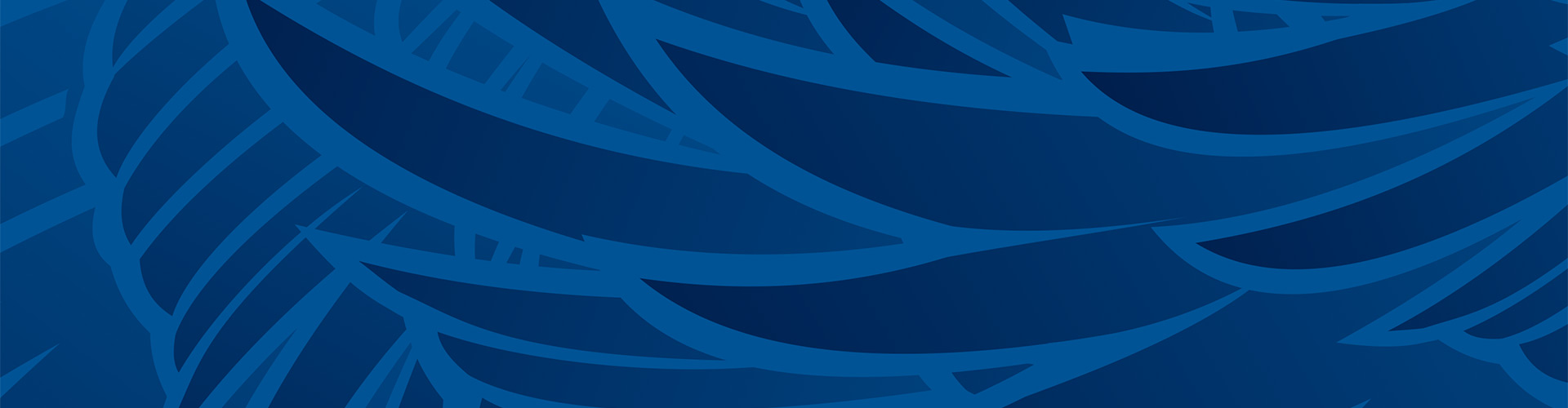To use your device on USI's wired or wireless networks, the device must first be registered. You need a MyUSI username and password for registration. Network registration identifies you as a member of the USI community. We use your registration information to identify a device if problems or issues occur. Four months of device inactivity on the USI Network will result in the removal of your device's registration, and you will have to re-register that device.
- To learn how to connect to USI's wired network, see: 1. Connecting to USI's Wired Network.
- To learn how to connect to USI's wireless network, see: 2. Connecting to USI's Wireless Network.
- If you need to register a device but you do not have a MyUSI username, see: 4. Guest Registration.
- To learn how to register a device without a Web Browser (such as a TV or Xbox), click here.
Plug your computer into the nearest network wall jack using an ethernet network cable.
- Open an internet browser (such as Chrome or Safari).
- The internet browser will immediately redirect from your homepage to the computer registration page. If this does not happen, try to visit a web site that you don’t commonly visit.
- Enter your USI username and password, and read the terms of agreement.
- Click Register (bottom of the page)
- Disconnect from the network and reconnect.
- If you have difficulty getting connected, contact the IT Help Desk.
Choose your wireless network depending on your LOCATION and Role at USI
| Wireless Network Options | Requirements | LOCATION / Notes |
| USISecuredWiFi | Registered Devices (1), Key/password required (4). |
On campus - not Residence areas |
| USIAcademic WiFi | Registered Devices (1) Key/password required (4) |
On campus - not Residence areas |
| USIResKey | Registered Devices (1) Key/password required (4) |
Residence halls & Apartments |
| USIGuest | user has no MyUSI logon (5) |
Must have TXT enabled device. Registration Expires End of Day |
| Media Devices | for IT use only | |
| WiFiatUSI | do not use | nearing End of Life |
| USIRes | do not use | nearing End of Life |
- Search available wireless networks. Based on the table above, chose the wireless network appropriate for you.
- Open an internet browser (such as Chrome or Safari).
- The internet browser will immediately redirect from your homepage to the computer registration page. If this does not happen, try to visit a web site that you don’t commonly visit.
- Enter your username and password, read the terms of agreement.
- Click Register (bottom of the page)
- Disconnect from the network and reconnect.
To learn how to register a device without a Web Browser (such as a TV or Xbox), click here.
If you have difficulty getting connected, contact the Help Desk
In the residence halls and apartments, use the wireless network USIResKey. This is an encrypted SSID, offering more protection on-line. The password is available from your RA or the IT Help Desk at 812-465-1080.
When on campus, the wireless network SSID are USIacademicWIFI or USIsecuredWIFI. These are both encrypted. The password is available from the IT Help Desk at 812-465-1080.
Connect to the USIGUEST wireless network and enter their phone number on the registration screen. You will receive a validation code as a text. The Validation code is necessary for the validation screen. The registration is valid until midnight.
Do not bring your own wireless router. This interferes with the campus wireless and causes your fellow students problems. Unauthorized wireless routers are prohibited and when an unauthorized Access Point is identified the owner will be asked to remove it from the network.
See information here about wireless printers on USI Campus.
We do not support Chromecasts, Alexa, Echo, or Google Home.