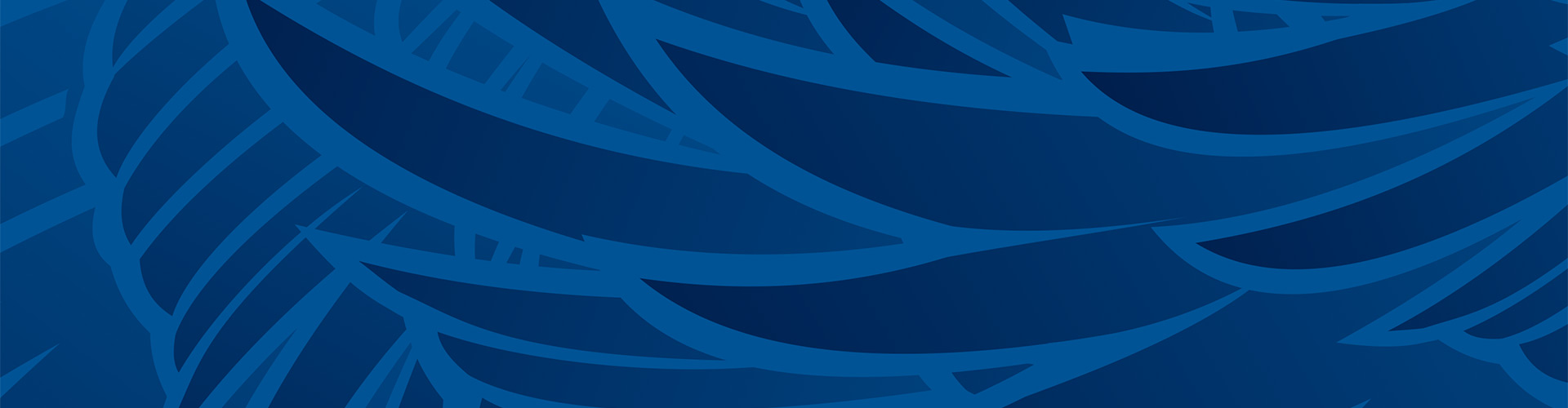How Do I Find My Device / Game Console′s MAC Address?
Below is general information regarding how to retrieve your MAC address for connecting to WiFi:
- Main Menu
- Select "Settings"
- Select "About"
- You can find the MAC address listed as either the "Wireless ID" or "Ethernet ID" (depending on the connection being used)
- The Apple TV Ethernet (Wired) and Wireless MAC Addresses can also be found on the UPC label on the Apple TV box.
- Go to the System "blade" of your XBox 360 Dashboard
- Select "Network Settings"
- Select "Edit Settings"
- From "Additional Settings" select "Advanced Settings"
- Look for "Wired MAC Address" at the bottom of the screen
- Power on your XBox with no disc inserted
- At the dashboard interface, select "Xbox Live"
- Select "Yes" when it asks to troubleshoot your connection
- From "Additional Settings" select "Advanced Settings"
- Select "Settings" on the "Connect Status" screen
- The number at the bottom right corner of the screen is your MAC address
- Locate Settings icon on Dashboard
- Select system icon
- Choose System Information from toolbar
- Find Console's Wireless MAC address
- Find and select the "Settings" icon on the left of the main menu
- Scroll down until you see "System Settings" and select it
- Your MAC should now be listed on the screen
- Make sure your Network Adapter is connected
- Insert your Network Adapter Startup Disc
- Select "ISP Setup" from the disc menu
- Agree to the license terms
- Select "Local Area Network (LAN)"
- Select "Automatic Configuration"
- At the connection test screen, select "Advanced"
- On the "Advanced Broadband Settings" screen select "Automatic"
- Your MAC Address is on the bottom of this screen
- Select "System Settings"
- Select "System Information"
- Your MAC Address will be listed on this screen
- Select the "Wii Button" on the bottom left of the main channel screen
- Select "Wii Settings"
- Go to "Internet" on the second page
- Select "Console Information"
- Your MAC Address will be located on this screen
- Insert a Wi-Fi Connection compatible game
- Enter the "WFC Setup Utility"
- Select "Options"
- Select "System Information"
- Your MAC Address will be listed on this screen
- From the Home screen, press Menu.
- Select Settings.
- The Wi-Fi MAC Address is located toward the bottom of the screen in the Device Info section.
- Go to settings and go to the 2nd page.
If you should have any questions regarding these services, please contact our Help Desk at (812) 465-1080 or email us by clicking the email icon on the top right of this page.