*We recommend using Okta Verify, as it is more secure than using the Voice Call option. But Voice Call is available if you do not have other options. Okta can call your desk phone or your home phone.
To set up your telephone number for Voice Call MFA
1. Login to USI by going to https://weblogin.usi.edu
2. After logging into your account, you will be prompted to set up Multifactor Authentication. Select "Setup" on Voice Call Authentication to configure.
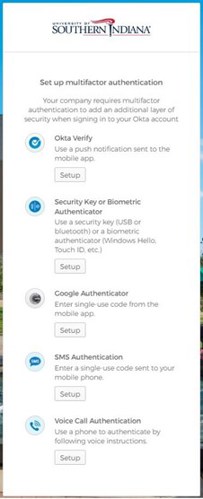
3. Enter the phone number that you want to setup and click "call".
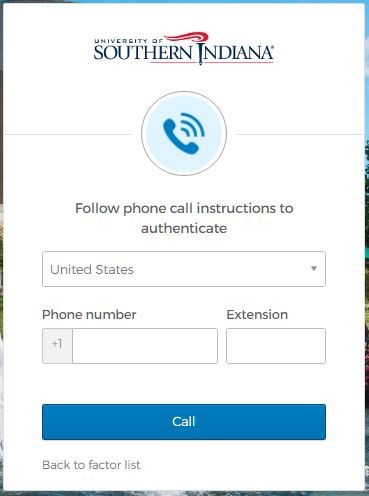
4. You will receive an automated call containing a verification code.
5. Enter the verification code that was sent to your phone and click "verify"
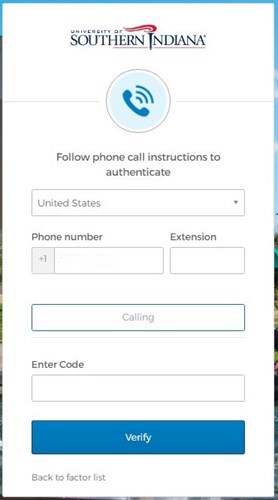
Your telephone is now setup for MFA with Voice Call.
On your next login to myUSI or Office 365, you will receive an automated call containing a verification code. Enter the code you received and click "Verify"

NOTE: You can forego MFA prompts for up to 8 hours after successfully authenticating in with your factor. To do this, check the "Do not challenge me on this device for the next 8 hours" box when completing the MFA challenge. This is exclusive to the device and browser session in which it was saved.
