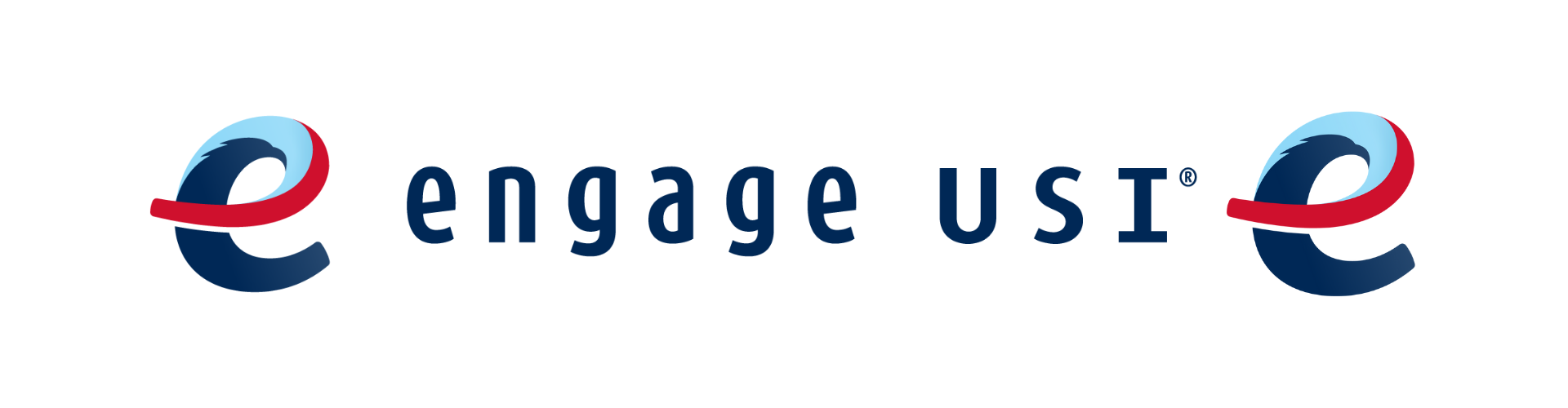
Engage USI is here to help you get connected on campus and help organizations thrive. Our online student organization engagement platform, Engage provides a current directory of all of our organizations and includes contact and meeting information for all our organizations! This tool serves to help our campus and student leaders maximize student engagement at USI! We have broken down this resource page into 2 sections: Organization Management and Event Management. To do some of the functions listed below, you will need to be a listed officer in your student organization.
The Organization Tool Menu allows you to create and manage content for your organization. Access the Org Tool Menu by switching to the Manage view and selecting the organization you want to manage.
At the top left hand corner underneath the community logo, you will see the name of the organization next to a menu icon.
Click the menu icon to open up the Organization Tool Menu. You may only see certain tools in the Organization Tool Menu for a particular organization. The tools you have access to will be based on your position within the organization.
You may see any one of the following tools. Click the linked name of the tool to explore a more detailed walkthrough.
Home: Your current page provides a summary of your organization. On this page, you will see your organization profile photo, the name of the org, the number of members, and the name of the Primary Contact.
Roster: The Roster tool includes your ability to manage positions for the organization, send organization messages, invite members, remove members, and approve pending memberships.
About: In the About tool, you can update some of your organization's basic details, such as the profile photo, description, summary for the organization directory, contact information, and social media links.
Events: The Events tool allows you to create and manage your organization's events. Submit an event request, or manage an individual event, including inviting attendees, tracking participation, or changing an event's details.
News: The News tool helps you share what your organization is doing with the community. You can create, edit, and delete News posts from this area.
Gallery: The Photo Gallery helps you create a more visually appealing organization homepage. Photos are a great way to show off the exciting things your organization has done! Your gallery photos will be showcased at the top of your organization's public-facing page.
Documents: The Documents tool allows you to create a shared storage space for important organizational files. You can share these files publicly or only with certain members or Position holders within your organization.
Forms: Use the Forms tool to move any of your organization's paper forms into Engage. Use forms for sign-ups, interest forms, applications, and more!
Elections: The Elections tool allows you to create elections for you organization, either for the entire community to vote on, or exclusive to organization members.
Finance: If your campus utilizes the Organization Accounting/Finance feature, you will be able to submit financial requests for your organization.
Service Hours: If your campus utilizes the Service Hours feature, you will be able to submit service hours on behalf of your organization's members.
Explore View: Click "Explore View" to navigate to the public-facing page for your organization.
Action Center Home: Use this button to return to the primary Manage view, where you can switch to managing other organizations you are involved in and review any pending submissions available to you.
The Roster tool allows you to manage your organization with ease and efficiency! This article highlights all the important aspects of managing your roster, keeping your information up-to-date, and making sure the right people have the right levels of permission they need in your organization.
Basic Navigation
When you land on your organization's site, scroll down to see the organization's Roster. The roster will show you a list of all your organization's members and information about your organization's primary contact. The primary contact is person designated to be the main point of contact for your organization. If you need to send a message to your primary contact, you can click the Contact button at the top of the organization page.
When you click "View Full Roster," you will see members of the organization along with their photo and position, and then a list of general members who do not hold positions. Clicking on a user's name will open their Community Directory information, including basic contact information or any other additional information the user has chosen to publicly show.
Messaging
As a Roster manager, you have the ability to send messages to your organizations members. Click Messaging at the top of the Roster page in Action Center to create a message relay. Relays allow you to create a temporary email address to send a message to only certain members based on the positions they hold.
Managing Positions
As an officer of your organization, or a person with access to manage the Roster tool, you have the ability to create Positions specific to your organization. Click on Manage Positions in the Action Center for the organization to explore this toolset.
On this page, you can see a full list of the positions available to your organization. Some of these will have been created by your campus's site administrators, while others might be created specifically by your organization. Click +Position to create a new org-specific position.
Managing the Roster
As an officer of your organization, or a person with access to manage the Roster tool, you also have the ability to manage who is on the organization roster and the different roles they hold. Go to the Action Center for your organization to explore these options.
Inviting people: Invite people to join your organization by clicking +Invite People at the top of the Roster page in Action Center.
Ending memberships: Locate the member(s) you would like to remove and check the box on the far left of the members' names. Click End Membership at the top of the user list. A confirmation box will appear to let you know that ending this user's membership will also remove all of their positions and permissions. You can also end all memberships at once.
Approving memberships: As an officer, you also have control over who joins your organization. When you land on the "Manage Roster" page, you will see tabs for Current, Pending, and Prospective members. Pending members are those you have invited who have not yet accepted your request. Prospective members are those who have requested to join and are waiting on a decision.
Assigning people to Positions: In the "Manage Roster" section, you can also edit the positions your different members hold. Click Edit Positions to the right of a users name to take this action. A list of all available positions will appear. Assign a user to a position by clicking the appropriate checkbox and clicking Save.
If you have permissions to make changes to your organization, edit your organization's details by going to the Action Center for your organization, opening up the org tool drawer, and selecting About.
Here you will be able to update your organization summary, contact information, social media information and profile picture. If you are adding links to social media pages, make sure they set to public. If you are adding a Facebook link, make sure it's a group page. Links to personal profiles will not display on your page. You can also update any additional fields requested by your campus's administrators. When you're done making changes, click Update to save.
Note: Information listed in the External Page Links section will be made available on your organization home page, and will be shown on the public side of the site. Users that are not logged into the system will be able to see this information, so do not include anything that shouldn't be public.
The News tool allows you to keep your members up-to-date on all of your latest news. With a format similar to a blog, members can view a quick summary of the most recent news or drill down to view the full contents of each post. To view News in your organization, navigate to your organization's public page and scroll until you see News posts listed.
To create a News Article, navigate to the Action Center for the org by clicking "Manage Organization" in the top right hand corner of the organization page.
Open up the organization tool drawer and click "News." Click the blue +Create Article button to get started. The first questions on the page will ask for a title, summary, and the content of the article. You can also select a headline image (see this article for best image dimensions). This image will appear in the news ticker next to your summary, as well as at the top of your article. Upload the image by clicking Choose File and then select the image you wish to include. Do not forget to also include an image caption.
After the header is the visibility settings. This allows you to determine who can see your news post. You have a few options as far as this goes:
Finally, select whether you would like to notify members of your organization that this news article has been shared. When you notify members, an email will be sent including the title, summary of the article, and a link to view the full post.
When you're finished, hit Save at the bottom to create your post. Your article will automatically post to your organization’s wall and community-wide news listing, subject to the privacy settings you selected.
If you would like to delete a news article from your site, you will first want to navigate to the organization tools in which the article was initially created. From there, Navigate to the News tab, and select the article from your article list that you'd like to delete.
On the top right of the page there is a box labeled Article Actions - click Delete Article to fully remove the article from your site:
Note: News Articles cannot be deleted by navigating to the Manage News Article option from the Explore page - you will need to go through the organization tools in order to fully accomplish this task.
Photos are a great way to show off the exciting things your organization has done! Your gallery photos will be showcased at the top of your organization's public-facing page. Note: To add photos to an organization's site, a user must hold a position that has "Photo - Full" access.
Uploading Photos
To add photos to your organization's gallery, follow these steps:
Setting Featured Photos
Once you have uploaded photos to your gallery, you can select which photos will be featured on your organization's homepage. You can feature any number of photos you want, and they will randomize in a collage format. To feature a photo, select the "Edit Photo" button and then check the box next to "Set as Featured Photo."
Updating Albums
Locate the album to update and click Edit Album in the top-right corner. Update the name, description, and access to the phone album. Click Save to make your changes.
Removing Photos and Albums
To remove a photo or an album, hover over the item to be deleted. Click the trash can icon in the top right hand corner and confirm your deletion.
The Documents tool allows you to create a shared storage space for important organizational files. You can share these files publicly or only with certain members or Position holders within your organization. You must be either the Primary Contact of your organization or an officer with full access to Documents to upload files to your organization.
Uploading a Document
Navigate to the Action Center of your organization and select "Documents" from the Organization Tool Drawer.
Then, decide if you want to upload a single file or create a folder to hold similar files. There is no limit to how many files a single folder can hold. To create a folder, click Add Folder give your folder a title, and set the appropriate level of permission. You can read more about the different levels of visibility you can give to your content.
To add an individual file or a file within a folder, click Add File. Select the file by clicking the Upload button. The maximum file size for a single file is 10MB. The title of the file will automatically generate with the name of the document, but you are free to change it as you see fit. Then, assign the document to a type. These types are created by your site administrators to help you categorize your files. You will be able to sort through your files by type when searching for a specific document. Finally, select the permission level you would like your document to have. Keep in mind that a folder will need to be visible to a user in order for that user to see the documents within it. For example, if a Folder is set to Organization Roster but a file within it is set to Public, that file would still only be viewable to users who are also able to view the folder. Click Add to upload your file.
***Constitutions in Engage are considered protected document types, which means that once a Constitution/Bylaws type file is uploaded, it can only be altered by a site administrator. For students, the only option available is the "Share" option. To ensure that constitutions can be stored for historical purposes, we recommend including the year and/or semester in the title when uploading the constitution for each registration process.
Engage offers you convenient methods to host forms with personalized access, logic and reviewer options. Different types of forms offer advanced functionality and all forms are easily discoverable across Engage.
Most forms can be found within the applicable organization or branch page, but our Forms Directory makes this even easier. Simply click on the Forms tab while on the Explore view of Engage.
This page is personalized for each viewer. All forms that 1) you are able to submit and 2) are not hidden from the Forms Directory are shown to the user here. The list is completely custom-organized based on each individual user, making it easier than ever to find exactly the form you're looking for. In order, the user will see:
All organization forms can be approved by any member of the organization whose position gives them full access to forms in that organization, any branch administrator and any community administrator with full access to forms. Individual forms can also have assigned reviewers who are notified of each submission and able to view the submission, provide a vote and optionally add a comment. Reviewers can be voting or non-voting. Voting on the submission will not approve or deny the submission, but instead provides a thumbs up or thumbs down indicator on the submission. Voting functionality is only available when the form requires an approval process.
All community forms must be approved by a community administrator with full access to forms community-wide. Individual forms can also have assigned reviewers who are notified of each submission and able to view the submission and optionally leave a comment. Reviewers can be voting or non-voting. Voting on the submission will not approve or deny the submission, but instead provides a thumbs up or thumbs down indicator on the submission. Voting functionality is only available when the form requires an approval process.
Note that community administrators also have additional functionality on any form, including featuring forms in the form directory.
If you are looking to build a form for your organization, switch to the Manage view and select your organization. Open the organization drawer and select Forms. Then, click +Create Form.
When creating a form, you will first be prompted to identify your form properties. Enter a name for your form and then fill out the additional settings. See below for an explanation of each setting.
| Setting | Function |
| Active | Determine if the form should be accessible yet. If the active option is not chosen, then users will not be able to complete the form. Leaving "Active" unchecked allows you to work on a form before making it live to your users. |
| Start/end time | The time period for which the form should be open. Submissions will only be accepted during this time period. |
| Feature in Explore Forms | Enabling this option will make this form appear as “Featured” in the Forms Directory in Explore, allowing users to more easily find and fill out this form. |
| Hide from Explore Forms | Enabling this option will hide the form from the Explore view of Engage, including the Forms Directory and the organization page that created the form. This option can be used to hide organization registration related forms from public view, or to make forms private to send via message relay to a subset of users. |
| Submission Approval Process | Choose whether you would like the form's submissions to go through an approval/denial process where they are pending until processed, or if you prefer the submissions to be automatically marked as "received" without any approval process. |
| Allow Submissions from Public Users | Enabling this option means anyone, including those who do not have an account in your community, is able to fill out the form. If you enable this setting, “allow multiple submissions” will be disabled because there is no method to limit respondents to one submission. |
| Collect Personal Information | If allowing form submissions from public users, you can choose to add an additional screen to the submission process which will collect the name and email address of any user who completes the form without being signed in. |
| Allow Multiple Submissions | Users can submit more than one submission. If this option is not selected, users will be restricted from the form after one submission. |
| Submission Restrictions | Determine if you want to restrict the form to certain users. If you’re creating this form at the administrative level, you have the option to restrict the form to primary contacts in specific organization types. If you create this form in an organization, you can restrict the form to users within your organization that hold a specific position. If you want to make your form available to any user in your community, do not select any submission restrictions. |
After you determine the settings for your form, you’ll be taken to the form builder and you will land on the first page of your form. At any time, you can jump back into the settings by clicking Form Properties. In addition, you can jump to additional pages of the form by clicking Page List. To name the page, click Page Properties. The name of each page will be visible to users filling out the form.
When you’re ready to start adding questions into the form, take a look at the list of question types that are available to you. Each of these question types serve a unique purpose. See below for a complete explanation of each. Note that any time you add a question to your form or change a setting, these changes will save in real time.
| Question Type | Function |
| Check Box List | Multiple choice question that allows users to choose more than one option. |
| Radio Button List | Multiple choice question that only allows users to select one option. |
| Text Field | Open text response. Alter the number of rows to provide the user a larger space to write in for longer answers. You can also use the Text Field question to utilize validation, ensuring a specific format is entered. |
| Drop Down List | Multiple choice question where users can only choose one option. The only difference between the dropdown and radio button options is that the user has to click the dropdown to view the available choices. |
| Instructions | This is your method of providing additional instructions or information to the user. Instructions do not require any action on the part of the user. |
| Single Check Box | Think of this as a method to provide the user a set of terms and conditions that they need to agree to before they can proceed on the form. You can input the terms that need to be agreed upon and the user will be provided a single check box to confirm their agreement. |
| Ranking | Provide the user multiple answer choices for them to rank. You can also determine the maximum number of items they need to rank. |
| File Upload | Allow the user to upload a file from their computer. Files must be under 4 MB and the uploader accepts most file types. If you prefer a specific file type, make sure to indicate this within the instructions of the question. |
For each of the question types, you also have additional question options. Once you have created a question, click on the blue Edit icon within the question to view its additional options.
Potential options and their descriptions are below.
| Question Setting | Function |
| Required | Select the "Required" box if you want the question to be mandatory for users before proceeding. This option is available for all question types. |
| Shuffle Answers | For Check Box List and Radio Button List question types, you can choose to shuffle your answers. For example, if you input an alphabetical list but want the answer choices to appear random, you can shuffle them. Note: This will not shuffle the answers every time a different user fills out the form. |
| Minimum and maximum answers | If you are utilizing the Check Box List, you can identify the minimum or maximum number of answers a user can select. |
You also have the ability to put additional properties on your answer choices for Check Box List, Radio Buttons and Ranking question types.
| Question Setting | Function |
| Include Text Area | Text Area allows you to provide additional space for users to write-in an answer. For example, you may want to include an "Other" option to a multiple choice question, but want users to write-in their additional option. |
| Include Tooltip | The tooltip allows you to hover over the answer choice to read additional information about it. The additional information will appear automatically next to the answer choice. |
| Include Additional Text | Similar to the tooltip, Additional Text allows you to put in additional information about an answer choice. The difference between the two is in how the information appears. With Additional Text, an information icon appears next to the answer choice. Clicking that icon will open up a box with the additional information. |
If your page includes multiple pages, you can add conditional logic to ensure the form is efficient for all users. The form builder utilizes page logic which means you can present the submitter a page of questions based on their answers to questions earlier in the form.
Adding Reviewers
When you are done building your form, you can identify who needs to be have access to give feedback on form submissions. Depending on the type of form you created, options may vary. Read more about setting up form reviewers.
Publishing and Managing Submissions
When you're done building your form, navigate back to your form properties to publish it.
Organization officers have the ability to create elections within their organizations, either for the entire community to vote on, or exclusive to organization members. To create an organization-based election, follow the instructions below.
Defining Election Parameters
Head to the Action Center for your organization, and then click on Elections in the organization tool drawer. If you do not see this tool, either you do not have access to manage this tool for your organization, or the tool has been disabled by your campus administrators. From here, click the Create Election button. Identify the Name of the election, if it should include instructions, and any additional (custom) instructions that should be included.
Below that, you can choose if your election should be active and the date range your election should be available. When the election is set to Active and it falls within the date range, users will be allowed to access the ballot. You can also choose to display an alert on the organization homepage when the election is active and voting is open by checking the next box. The last option is whether or not to allow users outside your organization should be allowed to vote in the election-- checking the box will limit it to only users within your organization roster.
When you're finished with these settings, hit Create.
Setting up the ballots
You can create as many ballots as needed. Each ballot can be accessible to the general user population or any number of eligibility lists. A user will see each ballot they are designated to see. To start creating your ballots, click Create Ballot.
Enter the name of your ballot, then determine if the ballot should be general access by selecting Enable or Disable. If you select Disable, you'll be prompted to enter settings for each of the available eligibility lists.
Eligibility lists are set up by campus administrators and are shared to organizations. If you are not seeing an eligibility list that you expect to see, contact your campus administrator.
| Setting | Definition |
|---|---|
| Allow | Users on the list can access the ballot |
| Deny | Users cannot access the ballot, and supersedes being on an allowed list |
| Ignore | List will not be used for the ballot, users cannot access the ballot |
Once you're fine with your eligible users access, click Create to advance to the next page. You'll now be taken to the form builder with a limited selection of question types. The builder will automatically save your progress as you create questions. At any time, you can revise the title and access of your ballot by clicking Form Properties in the upper right corner.
When you're finished, click Back to Ballots in the upper left corner. Repeat this for any additional ballots you need to create within the same election. Once all your ballots are ready, be sure to set your election to Active to ensure users can vote when the election starts and the prompt to vote will display on your organization homepage, if requested.
COMING SOON!
Depending on the type of organization you are in, you may have the ability to manually submit service hours that you would like to associate with a specific organization you are a part of. These service hours can be included on your co-curricular involvement record, allowing you to showcase your involvement in an organization or in the community. Note that you must be a member of an organization in Engage in order to add service hours within that organization.
As an officer of your organization who has full access to manage the Service Hours tool, you also have the ability to submit service hours on behalf of other organization members. To do so
You also have the option to submit service hours from your user profile, which may serve to be a better option if you are submitting service hours for multiple organizations in one sitting. To submit with this method, access your user drawer and select Service Hours. All of your pending, approved, and denied service hours will display.
Click +Service Hours at the top of the page. Complete the form with all the required information and any optional fields. Click Create to confirm your submission. These submissions will need to be approved by an organization officer or campus administrator.
Only primary contacts and positions with full access over Events can create events within an organization. If you do not have the proper permissions, you should first refer to your primary contact or your site administrators in order to request the required access.
Manage your organization by selecting Manage from the switchboard and choosing your organization. Then go to Events in the organization tool menu.
Click on Create Event. Enter an event title, theme, description, start and end time, and location into their respective boxes. You can also identify if the event will be co-hosted with other organizations (if this option has been enabled for your campus). Required fields are marked by the red asterisk at their start.
You can add up to 18 different times/locations within one event submission. Upon approval, each instance of the event you created will become its own event that can be individually edited or changed. Click "Add Another Date" to create a recurring event.
You can also choose whether to include a helpful map, courtesy of Google Maps, to your event details page.
When submitting the details of an event, you can also add an online location as well as instructions for how to access it. Events can be exclusively online or combined with a physical location for both online and in-person attendance.
Your next couple of options are about event visibility and are outlined below.
Each field after this point is detailed below:
| Field | Description |
| Event Categories | Associate the event with one or more event categories |
| Perks | Associate the event with one or more event perks (special benefits for your attendees) |
| Additional Information | Complete any additional fields that may be required by your campus. Depending on your institution's settings, your responses to these questions may show publicly on your published event page. |
The next page allows you to customize your RSVP settings. Use this tool to collect information from your attendees before the event or to set a specific attendee limit.
The third page allows you to customize your event's cover photo by clicking Choose File and adding an image that you feel will draw attention to your event. We recommend a photo that is 1024px by 600px or larger, under 10MB, and of one of the mentioned formats (JPG, JPEG, GIF, or PNG). The image will run through an image re-sizer, so the larger - the better! If you choose not to upload a photo, a default photo will be chosen for you based on the theme of your event. As this photo will be displayed alongside event details across Engage, it is best to choose a cover photo that is simply an image without text.
When you're ready, advance using Next or Skip. Your organization's branch may require each event submission to provide additional details that will be kept on the private record of the event submission. You will be prompted at this time to complete this information. Fill out the rest of the form and submit it for campus administrative approval.
Events now allow you to collect quick feedback from your attendees after an event is over, using the "Event Ratings" feature.
If you need to make changes to the details of an event, such as the time, location, or visibility, you can do so by initiating a Change Request for the event. Follow the instructions below based on your role within the community.
Select your Organization from the list shown in the Navigation bar on the left-hand side. From the organization tools dropdown menu choose "Events." Open the event of interest by clicking its name and then choosing "Change Details." This will initiate a change request for the event. With organization officer permissions, any changes made will need to be approved by your administrators before they appear.
If you are already viewing the event on the Explore view of Engage, you should see a "Manage Event" button on the Event Page. Clicking this button will open a new window allowing you to manage the event. If you do not see this button, you do not have the appropriate level of access within your organization or administration to make changes to event details.
As part of creating or modifying an event on Engage, you have the opportunity to customize the ways Engage users can RSVP for the event. When an administrator reviews your event, they will also be able to review the settings you choose during your event submission.
By default, this setting is set to "Anyone," meaning that any logged in user who is able to find the event through your event visibility settings will be able to RSVP. Alternatively, you could also choose to make your event publicly visible, but only allow RSVPs from those you invite to the event. Lastly, you can select to disable the RSVP feature entirely for this event, which will remove all further RSVP configuration options.
* Users will need to be logged in to Engage in order to RSVP
Selecting this option will allow you to identify the total number of available RSVP spots and trigger viewers of the event to view the total number of remaining spots.
Selecting to allow guests at the event will prompt the user RSVPing your event to identify the total number of guests they will bring with them along with their RSVP. You can also restrict the RSVP to a maximum number of guests per RSVP, and decide whether the added guests will count towards the total spot count identified in the previous step.
In the example above, up to 30 total users can RSVP to the event, and they can each bring up to 1 guest with them. If we check the last box and some users do take advantage of the option to add a guest, fewer than 30 users of the platform will RSVP in total, as their guests will count to the total available count.
Enabling this setting will add a question to the RSVP process prompting the user to choose an organization to represent at the event. The user will be able to choose an organization out of a drop down displaying all of the organizations for which they hold an active membership. If you make this question required, any user without an organization membership will not be able to RSVP.
Lastly, you can choose to ask additional questions of your RSVPers. Before adding questions, consider adding a Summary to provide further context to your RSVPers.
When building questions, you will have several available question types to choose from. As you build questions, a preview of your question will also be displayed so you can get it just right. Remember that any question you mark as required means it must be responded to by the user in order for their RSVP to register. This means that if you create a checkbox question type with only one option available and make it required, the user will need to agree to that item before their RSVP will be counted.
As an organization officer with full access to manage events, you have the ability to track event participation to keep track of who is attending the events that your organization hosts. The first step in this process is, of course, to create your event! Once your event has been approved, you can manage RSVPs and invitations and finally track the attendance at your event.
To track event participation, switch to the Manage view of Engage using your switchboard, and select your organization. Use the organization tool menu to open the "Events" tab. Click the event you want to manage and then click Track Attendance.
The first method to assign participation to a user is to click the +Add Attendance button. Here, you have three tabs with different options for adding event participation.
On the Invitations tab, you will see a list of users that were invited to the event. For each user, select the appropriate level of attendance (Attended, Absent, Excused, or N/A). You can also add additional comments about a user's attendance, if applicable.
On the Text Entry tab, you can enter attendee information in bulk, using either the users' campus email address or their ID number. So, if you collect users' email addresses during sign-in at an event, you can copy and paste that information into the text entry field and add that attendance data. For each entry, you can also choose the attendance status. Enter up to 500 attendees using this method, with one email or ID per line.
You will only have the ability to upload ID numbers if you have Card IDs configured for your community. Contact your Consultant for more information.
The File Upload tab allows you to enter a .csv or .txt file containing attendees' email addresses or ID numbers/string. Select the identifier type, upload the file, assign the proper level of attendance credit and click Upload. Please limit attendance uploads to a maximum of 1,000 records.
Using the Event Check-in App is easy! An organization officer or administrator will need to be able to pull the access code for the event, but can share this access code with any member of campus to assist in checking users into the event. In contrast to card swiping, the event check-in app expertly assures user privacy and streamlines the check-in process with no need for student IDs at all. Students will need to have their Event Pass for scanning.
Your Event Pass is a unique code that allows you to quickly check-in to events happening on campus using the Campus Labs® Event Check-in App. If you’re attending an event that requires a pass, continue reading to learn how to pull up your Event Pass. If you’re hosting an event, you can use the Campus Labs® Event Check-in App to track attendance.
Access your Event Pass in Engage
Start by signing in to your Engage community. Next, click on your profile picture in the top right of the screen (it may display your first initial if you do not have a profile picture). If your campus has Campus Labs® Event Check-in App enabled, you will see the Event Pass option. Click this and it will display your unique code.
If you’re viewing the Event Pass from your mobile browser, you should see the option to add the pass to your Apple Wallet or Android Pay. These options make it easier to access your Event Pass at a later date. You can also choose to take a screenshot of your pass or print it. All of these options will still scan as expected. Once you’ve decided on how to store your Event Pass, get out there and attend an event!
How it works
One of the benefits of the Campus Labs® Event Check-in App is that you don’t have to keep track of card swiping hardware. The system leverages smart phones or devices, along with a strong and reliable internet connection, to complete the process.
The simple setup requires two main components: an event pass for attending users and the mobile app to scan passes.
The event pass is similar to a mobile boarding pass. It’s unique to each user and it’s tied to their Engage account. As soon as you enable mobile check-in, users can access their Event Pass through the user drawer in your Engage community.
The other half of the equation is scanning passes and with the Campus Labs® Event Check-in App, this process is a breeze. Users DO NOT need to download an app to be checked in, only administrators who are checking users in. To start checking users in, download the free app on your preferred device:
Using the mobile app
Once you’ve downloaded the app, open it up! The first screen will ask you to enter an event access code. This code is provided after you create an event within Engage. If you haven’t created an event, you’ll need to do this first before you can use the app to track a attendance.
To locate the code, navigate to the event through the Action Center. The access code should appear in the bottom right of the screen once you click on the appropriate event.
Enter the code into the mobile app, tap Start Session, and you’ll be prompted to sign in. Type in your credentials (the same you use to sign in to Engage) and you’ll be directed to the event’s check-in page.
Tap Start Scanning and you’re ready to scan! If your phone asks for permission to use your camera, choose “yes” because it will need the camera in order to scan event passes. Position the edges of the box over the edges of an attendee’s Event Pass. As soon as it recognizes the user, it will display a box with their basic details, including their RSVP status. Tap Check In to confirm the user and click OK to continue scanning.
If you come across an attendee without a mobile pass, tap No Pass? below the scanning area or select Lookup from the bottom menu. Search for the attendee by name or email and when you find the right person, tap their name to confirm their check-in. If searching by email, you will need to enter the complete email address of the user to locate them. If the attendee is not in the system, you can add them by email if you click the plus sign in the top right of the screen, type in their email address, and submit.
At any point, you can toggle between scanning passes and the attendee list. Tap Attendees in the bottom right of the screen to view the full list of attendees. If you need to remove someone from this list, tap on their name, swipe left, then select Remove.
Event Check Out
Final Steps
When you’re done tracking attendance, there are no additional steps required. You can close the app and all of your attendance information will be saved. While not required, you can end your check-in session if you tap on your profile picture in the top left of the screen, then select End Session.
The "Event Ratings" feature allows you to collect quick feedback from your attendees after an event is over. This five star rating is collected without identifying user information from any attendee of your event.
When creating an event, you have the option to enable automatic event rating notifications to tracked attendees after the event concludes. The notification will automatically send to all users who were marked as "attended" at the event.
To send the event rating manually, navigate to the Manage view and open your organization, then select the Events option from the organization tool drawer. Click on the event you would like to manage. Scrolling down on this view to the "Event Ratings" section and choose "Send Notifications." Clicking this button will send notifications only to those who have not already received a notification - so, for example, if some of your attendees already received a notification automatically or manually, but you have since added more attendees, only the new attendees will receive the notification.
If enabled automatically or sent manually, the event ratings feature will send an email to each tracked attendee on the event prompting them to rate the event out of 5 stars and provide an optional comment. Their response will not be associated with their account or any other identifying information, but please note that complete anonymity cannot be assured for events with a very small attendance count, or for events where event managers add attendees in incremental numbers rather than all at once.
Navigate to the Manage view and open your organization, then select the Events option from the organization tool drawer. Click on the event you would like to manage. Scrolling down on this view to the "Event Ratings" section will show you a preview of your results so far, assuming at least one user has responded to the notification.
The average score out of five is displayed graphically on this page along with a breakdown of how many users gave each possible score to the event. You can also export the ratings to see each rating along with any comment left by the scorer, but no identifying information of the attendee will be displayed here.