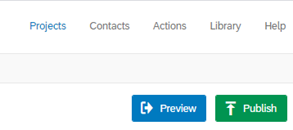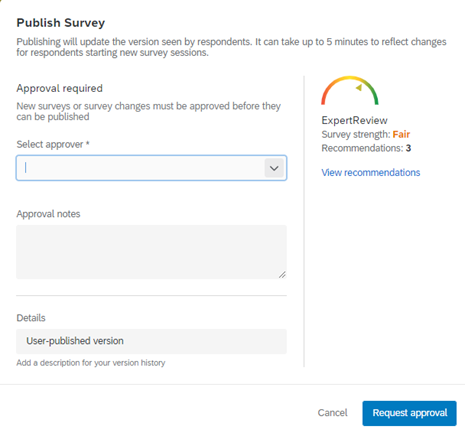What is Qualtrics?
Qualtrics is a web-based survey tool which allows users to build and distribute surveys and analyze responses.
How to obtain a Qualtrics account:
Students, faculty, and staff can request a Qualtrics account. To request an account or to receive assistance please fill out the linked form.
Student Workers using Qualtrics for University Business:
Student workers are not allowed to use their student accounts for university business. Instead, student workers should be given a student worker Qualtrics account USI student worker email address (ex. Jsmith_se@usi.edu). Contact IT helpdesk to have a student worker email account created, then fill out this linked form to request access.
Questions about accessing or using Qualtrics? We can help!
Learn the basics of using Qualtrics and USI standards for Qualtrics by following along with this 1 hour video by Dr. Kat Draughon.
Still have questions? Email opra@usi.edu (not IT).
IAO Qualtrics Instructions:
The Institutional Analytics Office (IAO) assists with/creates most USI forms. If you have a draft of questions or questions regarding how to plan out a survey, contact us via email at opra@usi.edu. View IAO prepared instructions/how to's by clicking on the links below:
- Qualtrics 101 Survey Options and Tools - Learn the basics of creating a Qualtrics survey with this pamphlet used within Qualtrics 101 presentations to instruct how to navigate a survey and its options/tools.
- Qualtrics Pre-Approval Check List - Review this Pre-Approval Check List to ensure you have created your survey to align with USI requirements and standards. Check this BEFORE submitting for approval in Qualtrics!
- Hiding an Answer Category or Question after a Survey is Published - View these instructions on how to hide a category or question after a survey has been published and has started running. Do not delete questions or categories as this will result in the corruption of the data.
- Regex Codes - Create custom validation fields within survey, to ensure information such as student ID numbers or FOAP codes are entered correctly.
- Real Time Report to Monitor Surveys - Use this step-by-step PDF on how to create a simple report in Qualtrics to keep track of real time responses to your surveys.
- SSO Authentication in Surveys - Limit access to a form or survey only to USI employee and students, and also allows for the pre-population of certain Banner fields such as Name, USI email, ID number and more.
- Using Workflow Emails(formerly known as Trigger Emails/Actions) - Use this step-by-step PDF on how to create Action Emails. Action Emails have replaced Trigger emails indefinitely, and will allow you to send confirmation, thank-you, and other types of emails each time a response has been created to your survey and more.
Publishing Surveys:
All Qualtrics forms and surveys must be submitted for approval review prior to distribution (most surveys are reviewed and approved for distribution within 24 hours). IAO staff will review your survey for basic formatting and data security. We are not reviewing content. To do so, please complete the following:
- Review the Pre-approval checklist and verify that all steps have been completed before submitting for approval.
- Select "Publish" on the survey.
- Select an approver, add any additional notes for the approver to view and select "Request approval".