1. In the Outlook Web Client, select the settings gear in the top right

2. Click View all Outlook Settings
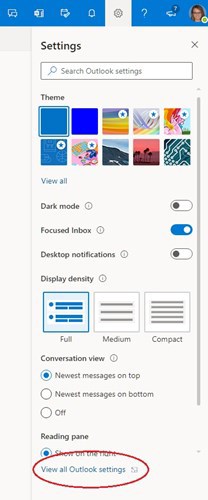
3. In the settings window, click Mail and then Junk Mail
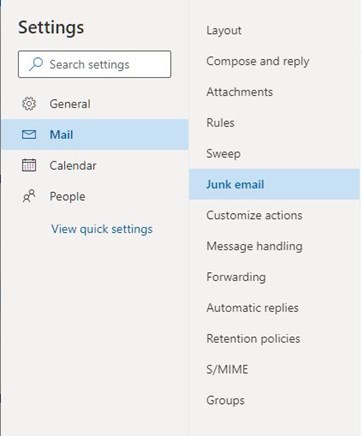
4. Find the ‘Blocked Senders and Domains’ section. Click Add, type in a full email address or a domain (ex. JS@Newport.com OR Newportnwws.com), press Enter.
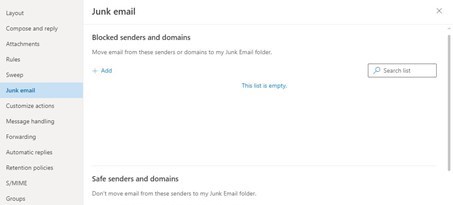
5. Click Save to save any changes made to your blocked senders list
1. In the Outlook Client, open the Home tab

2. Click Junk then click Junk E-mail Options
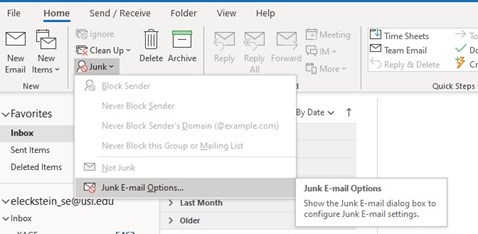
3. Click Blocked Senders from the tab at the top
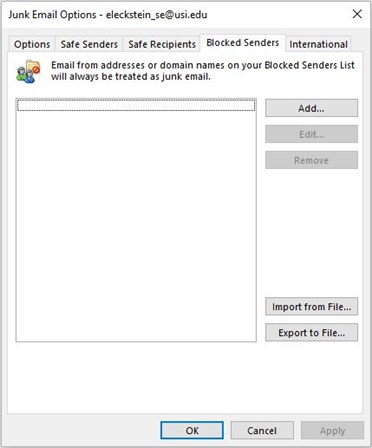
4. Click Add
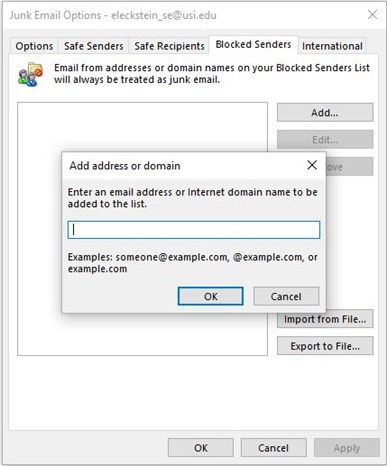
5. Type in the domain address of the domain you want to add to your blocked list and click OK
Ex. JS@Newport.com OR Newportnwws.com
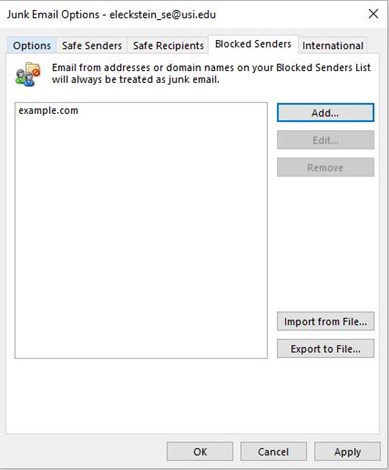
6. Click Apply at the bottom to apply any changes made to your blocked senders list
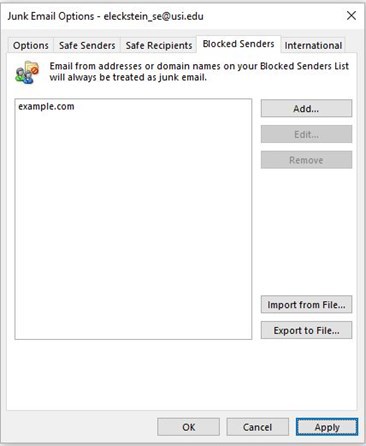
7. Click OK to close out of the blocked senders list and email options
