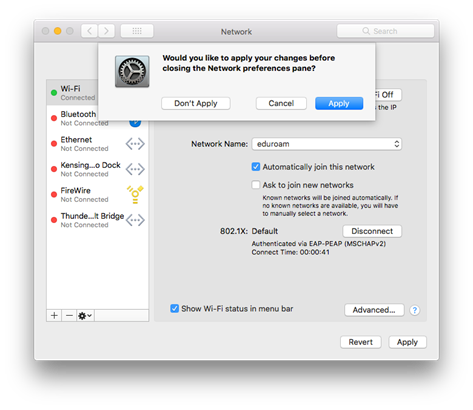1. Open the System Preferences for your computer and the click on the Network icon. Click on the Advanced button. In the advanced section, click on the plus (+) button.
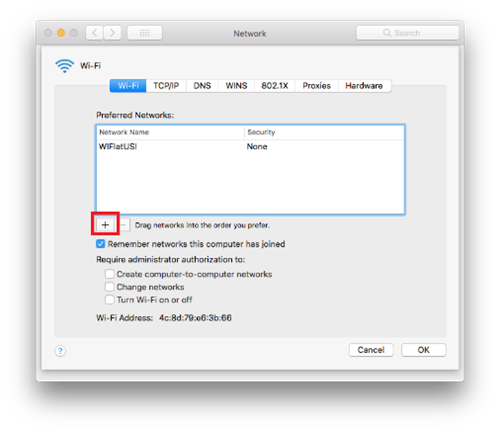
2. Enter the following information:
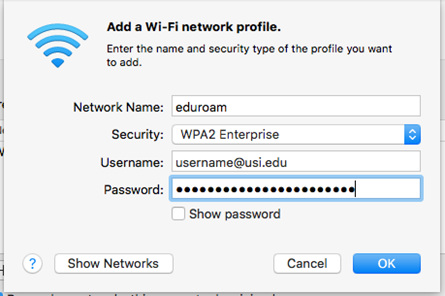
3. A dialog box will appear asking you if you would like to join the eduroam network. Select eduroam and click the Join button. This may take a few minutes.
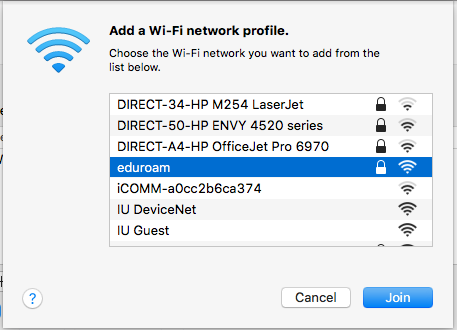
4. A dialog box will appear asking you to enter your device's admin username and password. Most likely the admin is the account you are logged into, if it is not then you will have to enter in the other account's information. Enter the admin username and password and then click Update Settings.
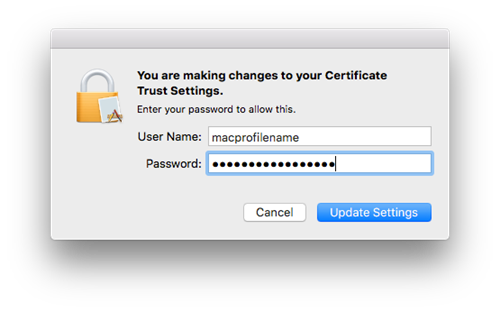
5. You should now be connected to the eduroam network. Before exiting the Network settings make sure you click Apply.