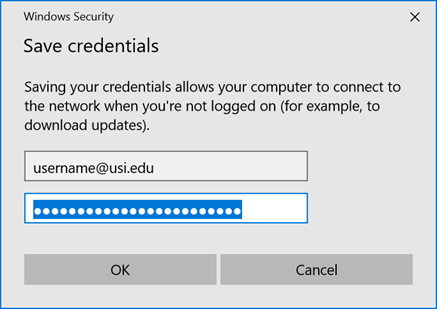1. Open the Network and Sharing Center, this can be found in the control panel. If you do not know how to access the control panel press Windows key + R and then type in control panel. With the Network and Sharing Panel open select, Setup a new connection or network. Select the option to Manually connect to a wireless network.
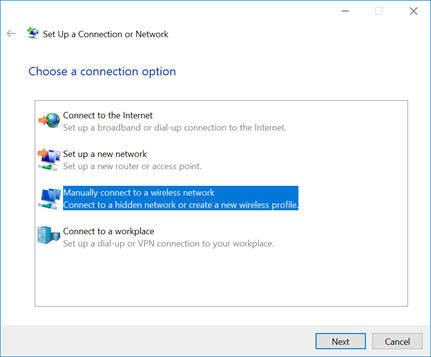
2. Enter the following information:
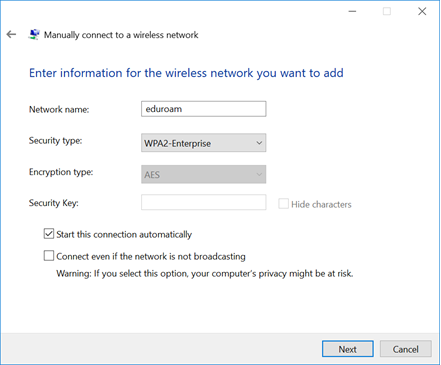
3. You should be prompted to Change connection settings. This is required to connect to eduroam.
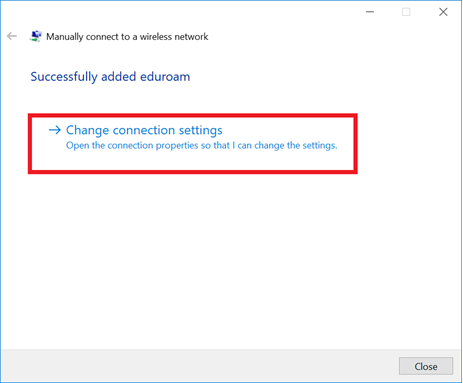
4. With the eduroam Wireless Network Properties open ensure that the following are correct:
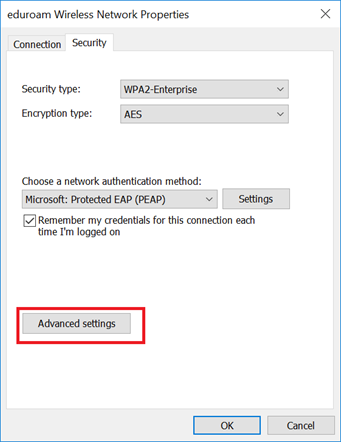
5. Click on the Advanced settings button
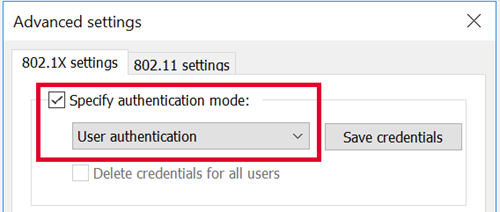
6. In the eduroam Wireless Network Properties click on the settings button.
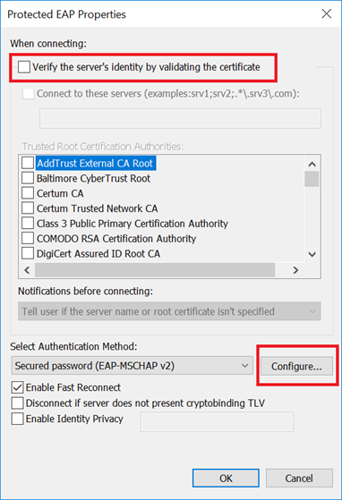
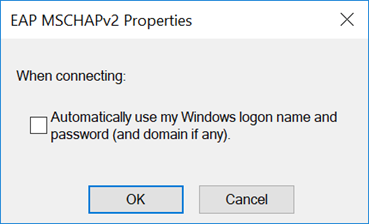
7. Close out of the remaining dialog boxes by clicking OK or Finish.
8.Go to the available networks and select eduroam and then press the Connect button.
9.A dialog box will open up and ask you for your username and password. Your username is your USI email address and your password is the password to your email account. Aliased emails such as first.last@usi.edu will not work you must use the original username such as username1@usi.edu. After you have entered your account information in click OK.