*We recommend using Okta Verify, as it is more secure than using SMS/Text. SMS/Text is an option if you do not have a smart phone.
To set up your mobile device (a short video walking through this process is available)
1. Login to USI by going to https://weblogin.usi.edu
2. After logging into your account, you will be prompted to set up Multifactor Authentication. Select "setup" on SMS Authentication to configure.
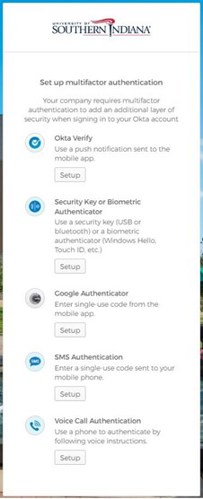
3. Click Setup
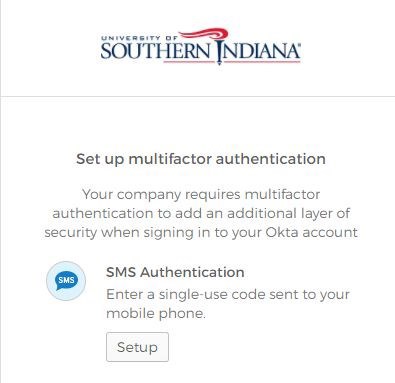
4. Enter the mobile phone number you want to setup and click "send code".
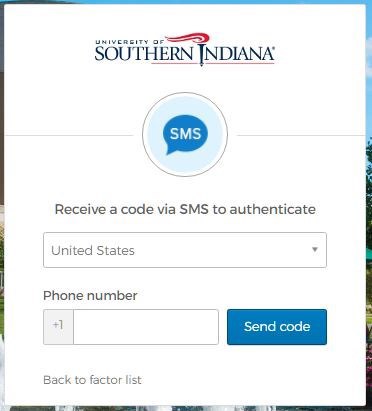
5. You will receive a code on your phone. You will need to enter that code on the web page to verify your device.
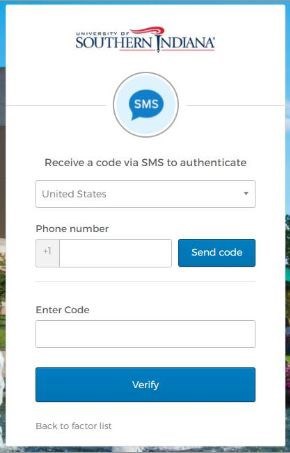
Your mobile device is now set up for MFA with SMS/Text.
On your next login to myUSI or Office 365, you will be prompted with "Send Code" to your mobile device. You will receive a text message to your mobile device with a 6 digit code enclosed. Enter the code you received and click "Verify"
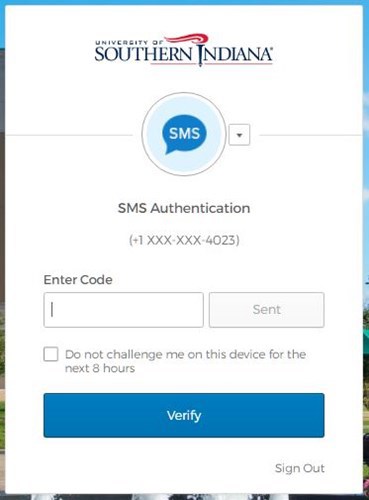
NOTE: You can forego MFA prompts for up to 8 hours after successfully authenticating in with your factor. To do this, check the "Do not challenge me on this device for the next 8 hours" box when completing the MFA challenge. This is exclusive to the device and browser session in which it was saved.
